
MICROSOFT TEAMS APP AND AZURE
Sync Team Today to Active Directory
By using Microsoft Azure sync, you can effortlessly incorporate new team members and remove departing ones from Team Today through your standard onboarding procedures in Active Directory.
This is especially beneficial for bigger organisations where manually handling a large volume of new joiners and leavers could pose challenges.

Overview
You will need to contact us at support@team-today.com before proceeding with this to obtain an API Key and increase the limits placed on your account.
Enterprise Application Setup
- Set up an account in Team Today
Log in and complete the onboarding process.
- Visit Azure Enterprise App Marketplace
and add the Team Today Azure app
- Email the company Azure Tenant ID to support@team-today.com
Or Customers Azure Tenant ID if you are a reseller
- Team Today will then provide a secret API Key
- Open the Team Today Azure app
- On the left menu expand “Manage”
- Select "Provisioning" from the menu on the left
- Select "Automatic" from the dropdown menu
- Enter "https://scim.team-today.com/scim/v1" for the URL
- Enter the secret API key provided by Team Today
- Click on "Test connection" and if then if its working, Save
- Click on overview on the menu to the left
- You can now click "Start" to run the provisioning
SCIM Settings
- Under “Settings” enter your email to be notified when provisioning fails.
- You can configure which users you want to config, under “Scope” by selecting “Sync only assigned users and groups” you will be able to explicitly select which users you want to be provisioned. See the Limited Rollout instructions below for a step by step process
Endpoints
Environment |
URL |
| Test | https://test.scim.team-today.com/scim/v1 |
| Prod | https://scim.team-today.com/scim/v1 |
SKIM Integration - Field mapping
The default field mappings based on `urn:ietf:params:scim:schemas:extension:enterprise:2.0:User` almost cover all required fields.
| Team Today Attributes | Matching precedence | Notes |
|---|---|---|
| userName | 1 | Should be the user's primary email |
| externalId | 2 | User's unique ID (What Microsoft refer to as the ObjectID) |
| active | Boolean: true | false Is account active | |
| preferredLanguage | ||
| name.givenName | ||
| name.familyName | ||
| emails[type eq "work"].value | Users primary work email address | |
| urn:ietf:params:scim:sc hemas:extension:enter prise:2.0:User:departm ent | Users department, this attribute is used to place the user into a team (or create a team if it does not exist). | |
| sendWelcomeEmail | (Default true) This is a boolean value and can be added as a constant. You will have to click on “edit attribute list” and add it before you can add a new mapping. Setting this value to false will suppress the welcome email, allowing you to manage that part of the onboarding internally. |
Example User Setup
Additional attributes can be added at request, this document will be updated as and when new attributes are integrated.
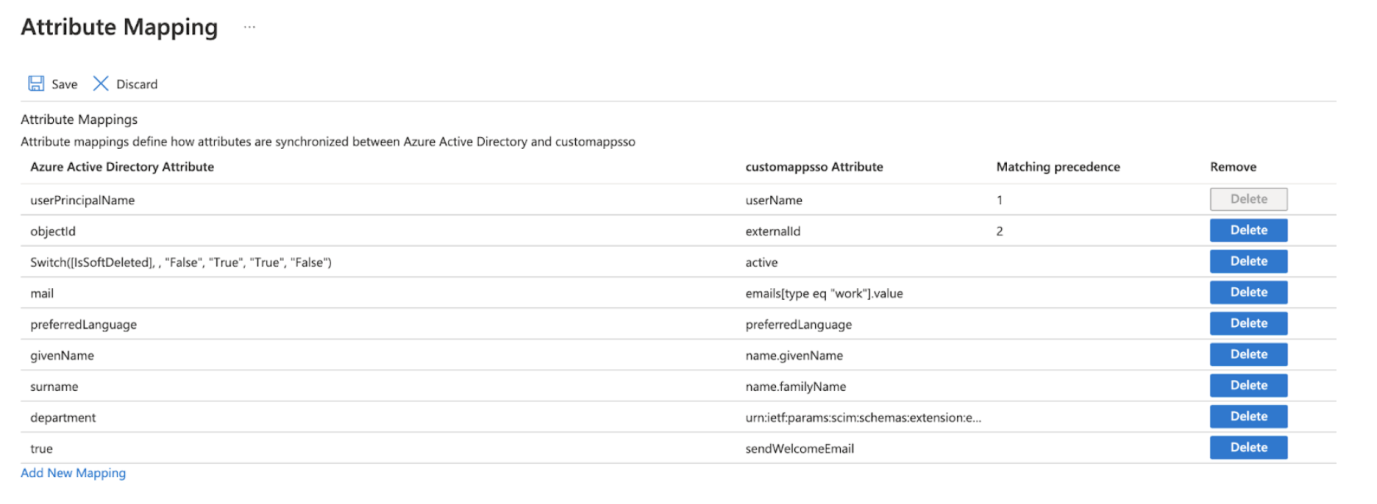
SKIM Integration -Limited rollout
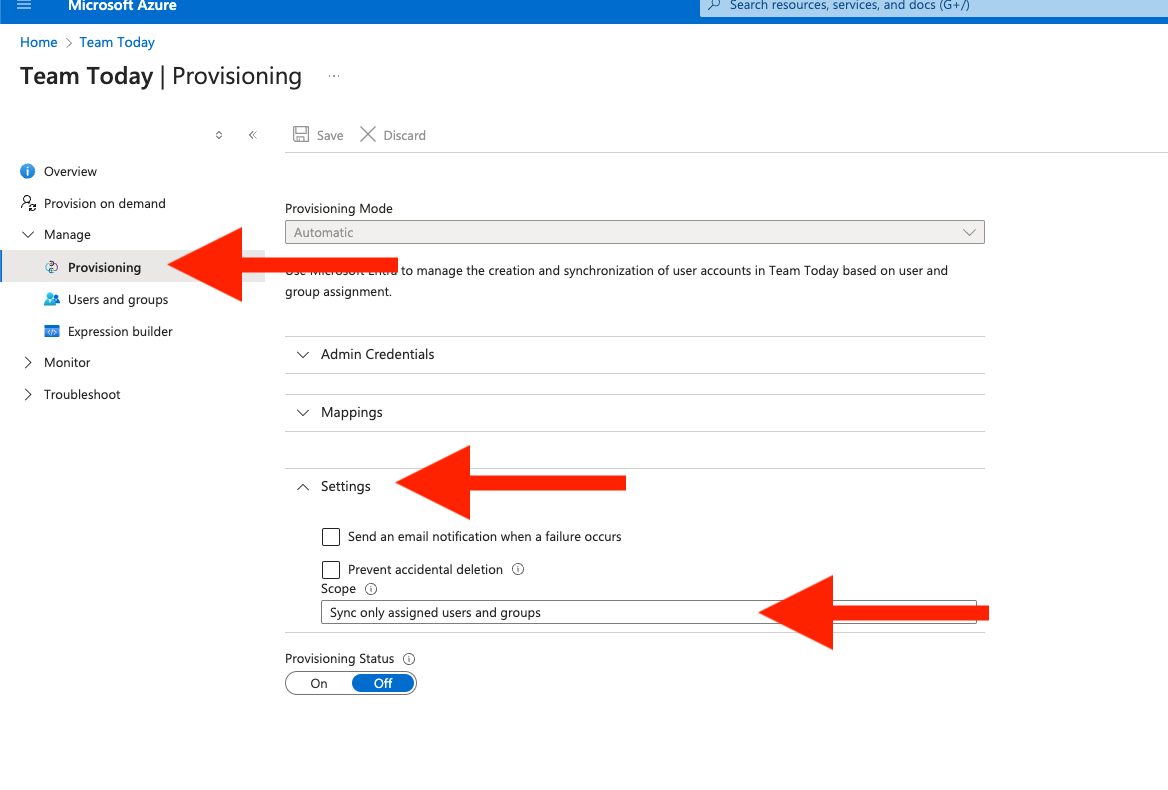
Should you wish to roll out Team Today to a subset of users/groups this can be achieved with the following steps:
- Go to the Team Today SCIM application in Enterprise applications that you set up earlier
- On the left menu expand “Manage”
- Click “Provisioning" in the left menu
This is the Team Today provisioning page
- On the left menu expand “Manage”
- Click “Provisioning”
- In the main panel
- Expand “Settings”
- Change the scope to “Sync only assigned users and groups”
This will limit SCIM provisioning to explicitly selected users and groups.
Once thats done, from the Team Today Provisioning Page
- Expand “Manage”
- Click on “Users and groups”
- On the main panel
- Click on “Add user/group”
- Search for users and groups you wish to add
Note. You cannot add embedded groups.
Once done go back to Provisioning and start/restart provisioning.
Notes
By default there are hard limits enforced on how many users each account can have to ensure the integrity of the platform. Please contact us at support@team-today.com to have these lifted.
Workgroups cannot currently be provisioned. TeamAdmins and CompanyAdmins have the ability to create teams and workgroups and move people around.
We are looking at adding more mappings at the request of our customers.
Update to SCIM integration
Overview
SCIM integration has been updated to provide the following support:
- users job title
- users line manager
- departments
Once Microsoft approves the modified Team Today app, we will also support importing Groups from Active Directory (which also includes adding provisioned users to their relevant groups).
There is a new setting in your Team Today account which can be found in Settings > Company Settings, if this is enabled along with SCIM integration being configured when a user is provisioned they will be added to their relevant Department rather than in a Team with the departments name. When a users department is changed in AD, it will automatically be updated in Team Today. A user will have to be manually added into a team.
Configuration instructions
Until the Team Today app is updated in the Azure marketplace, you must follow these instructions for the new fields.
Users job title
- Navigation to the Team Today Enterprise app in Azure
- Go to provisioning
- Edit provisioning
- Expand "Mappings"
- Click on "Provision Azure Active Directory Users"
- Click on "Show advanced options"
- Click on "Edit attribute list for customappsso"
- On the table enter a new row with the following:
1. Name: "jobTitle"
2. Type: "String" - Click save
- Click "Add New Mapping"
- Fill out the form with the following details:
1. Mapping type: "Direct"
2. Source attribute: "jobTitle"
3. Target attribute: "jobTitle" - Click Ok
- Click Save
- Return to Provisioning and click "Restart Provisioning"
Users line manager
- Navigation to the Team Today Enterprise app in Azure
- Go to provisioning
- Edit provisioning
- Expand "Mappings"
- Click on "Provision Azure Active Directory Users"
- Click on "Show advanced options"
- Click on "Edit attribute list for customappsso"
- On the table enter a new row with the following:
1. Name:
"urn:ietf:params:scim:schemas:extension:enterprise:2.0:
User:manager.value"
2. Type: "String" - Click save
- Click "Add New Mapping"
- Fill out the form with the following details:
1. Mapping type: "Direct"
2. Source attribute: "manager"
3. Target attribute:
"urn:ietf:params:scim:schemas:extension:enterprise:2.0:
User:manager.value" - Click Ok
- Click Save
- Return to Provisioning and click "Restart Provisioning"
Department
By default, department should already be in the Attribute list. You will need to edit it always to apply the mapping.
Before doing this enable "Provision users into Departments from SCIM integration" in Team Today.
!!! If you do not do this, users Teams will all be updated !!!
- Navigation to the Team Today Enterprise app in Azure
- Go to provisioning
- Edit provisioning
- Expand "Mappings"
- Click on "Provision Azure Active Directory Users"
- On the row with the Team Today Attribute of
"urn:ietf:params:scim:schemas:extension:enterprise:2.0:
User:department"
click on "Edit" - Change "Apply this mapping" to "Always"
- Click Ok
- Click Save
- Return to Provisioning and click "Restart Provisioning"
Getting support
Simply contact support@team-today.com for onboarding advice.










